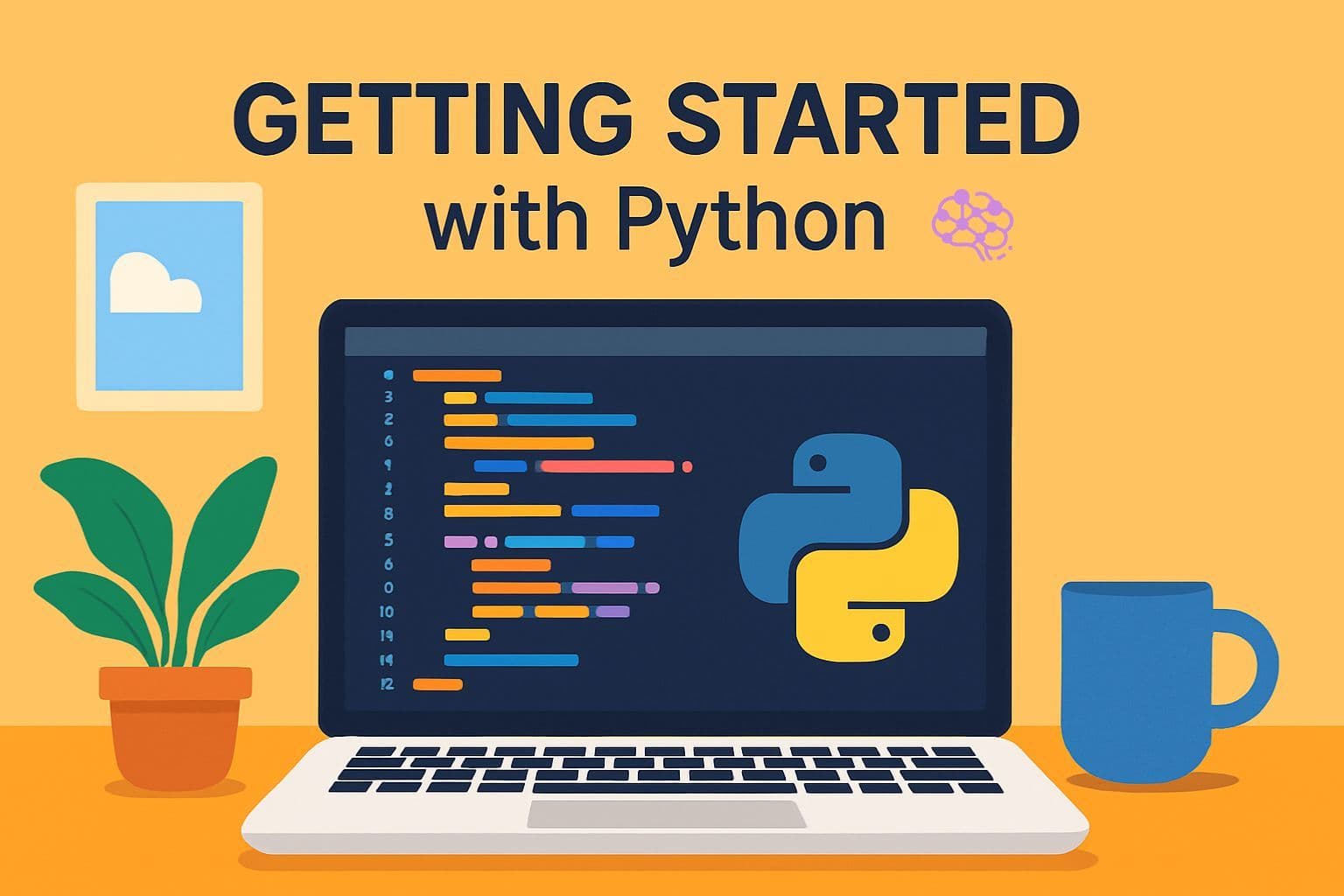
Welcome to the first post in our "Mastering Python: From Beginner to Advanced Developer" series! If you're an aspiring software developer dipping your toes into programming for the first time, or perhaps transitioning from another language, you're in the right place. Python is one of the most beginner-friendly yet powerful programming languages out there, and this post will get you set up and running with confidence.
In this tutorial, we'll cover everything you need to start your Python adventure: from understanding why Python is a fantastic choice for software development to installing it on your machine, setting up a development environment, and writing your very first program. We'll also touch on virtual environments to keep your projects organized right from the start. By the end of this post, you'll have a solid foundation, ready to tackle more advanced topics in upcoming posts like variables, data types, and control structures.
This series is designed for absolute beginners while providing value to those scaling up their skills. Each post builds on the last, with cross-references for easy navigation. For example, once you're comfortable here, check out Post 2: "Python Variables Explained" for the next logical step. Let's dive in and make Python your new best friend!
Why Choose Python for Software Development?
Before we get our hands dirty with installation, let's talk about why Python is an excellent starting point for aspiring developers. Python was created by Guido van Rossum in 1991 and has since become a staple in industries ranging from web development to artificial intelligence.
Versatility: Python isn't just for one thing—it's a Swiss Army knife of programming. You can build web applications using frameworks like Django or Flask, analyze data with libraries like Pandas and NumPy, automate tasks with scripts, or even dive into machine learning with TensorFlow. For software developers, this means you can prototype ideas quickly and scale them into full-fledged applications.
Readability and Simplicity: Python's syntax is clean and human-readable, often described as "executable pseudocode." This makes it ideal for beginners. Instead of wrestling with complex syntax, you focus on logic and problem-solving—key skills for any developer.
Community and Resources: With a massive global community, Python boasts endless tutorials, forums (like Stack Overflow), and libraries. If you're stuck, help is just a search away. Plus, it's free and open-source, so no barriers to entry.
Career Opportunities: Learning Python opens doors to high-demand roles. According to recent industry reports, Python is the most wanted language for developers, used by companies like Google, Netflix, and NASA. Whether you're aiming for web dev, data science, or automation, Python is a smart bet.
In short, Python empowers you to turn ideas into reality efficiently. Now, let's get it installed on your system!
Step 1: Installing Python
Installing Python is straightforward, but it varies slightly by operating system. We'll cover Windows, macOS, and Linux—the most common platforms for beginners. Always download from the official source to avoid security risks.
Downloading Python
Head to the official Python website: python.org. Look for the "Downloads" section. As of today, the latest stable version is Python 3.x (we recommend avoiding Python 2, as it's deprecated).
- For Windows: Download the executable installer. During installation, check the box to "Add Python to PATH"—this makes it accessible from your command line.
- For macOS: Download the macOS installer. macOS comes with a pre-installed Python, but it's often outdated, so install the latest version.
- For Linux: Most distributions (like Ubuntu) have Python pre-installed. Use your package manager:
sudo apt update && sudo apt install python3for Debian-based systems.
Run the installer and follow the prompts. It should take just a few minutes. To verify, open your terminal or command prompt and type:
If it shows something like "Python 3.12.0," you're good to go! If not, double-check your PATH settings.
Common Installation Pitfalls and Fixes
- Permission Issues: On macOS or Linux, you might need admin rights. Use
sudowhere necessary. - Multiple Versions: If you have older versions, don't worry—Python can coexist. We'll cover managing them with virtual environments later.
- Firewall Blocks: Ensure your antivirus isn't interfering.
Pro Tip: For aspiring developers, always install the latest stable release for access to new features and security updates.
Step 2: Setting Up Your Development Environment
With Python installed, you need a place to write and run code. This is where Integrated Development Environments (IDEs) come in. They provide features like code completion, debugging, and project management—essential for efficient software development.
Choosing an IDE
For beginners, we recommend starting with something lightweight yet powerful. Here are two top picks:
- Visual Studio Code (VS Code): Free, open-source, and highly customizable. It's from Microsoft and supports Python via extensions. Download from code.visualstudio.com.
- PyCharm: From JetBrains, it's more feature-rich out of the box, with built-in support for virtual environments and testing. The Community Edition is free—grab it from jetbrains.com/pycharm.
If you're on a budget or prefer simplicity, even a basic text editor like Notepad++ works, but IDEs will save you time in the long run.
Installing and Configuring VS Code
Let's walk through setting up VS Code, as it's beginner-friendly.
- Download and install VS Code.
- Open VS Code and go to the Extensions view (Ctrl+Shift+X on Windows/Linux, Cmd+Shift+X on macOS).
- Search for "Python" by Microsoft and install it. This adds syntax highlighting, IntelliSense, and a debugger.
To test: Create a new file, name it hello.py, and write some code (we'll do this soon).
PyCharm Setup
- Download and install PyCharm Community Edition.
- On first launch, create a new project. PyCharm will prompt you to set up a Python interpreter—point it to your installed Python.
Both IDEs integrate with version control like Git, which we'll cover in later posts on collaborative development.
Step 3: Writing Your First Python Program
Time for the fun part! Let's write a classic "Hello, World!" program. This introduces you to Python's syntax and execution.
Open your IDE and create a new file called hello.py.
Type the following code:
Save the file. To run it:
- In VS Code: Right-click the file and select "Run Python File in Terminal," or use the terminal:
python hello.py. - In PyCharm: Right-click and select "Run 'hello'".
You should see "Hello, World!" printed in the console. Congratulations—you've just executed your first Python script!
Breaking It Down
print()is a built-in function that outputs text to the console.- The text inside quotes is a string—Python's way of handling text data.
- No semicolons or curly braces needed; Python uses indentation for structure (more on this in Post 3: "Control Structures in Python").
This simple program demonstrates Python's minimalism. In software development, starting small like this builds confidence for larger projects.
Step 4: Understanding Virtual Environments
As you progress, you'll work on multiple projects, each potentially requiring different library versions. Virtual environments solve this by creating isolated spaces for your Python setups.
Why Use Virtual Environments?
- Isolation: Prevent conflicts between projects.
- Reproducibility: Share your environment with others easily.
- Best Practice: Essential for professional software development.
Python comes with a built-in tool called venv. Let's create one.
- Open your terminal and navigate to a project folder (e.g.,
mkdir myproject && cd myproject). - Run:
python -m venv env(this creates a folder calledenv). - Activate it:
- Windows:
env\Scripts\activate - macOS/Linux:
source env/bin/activate
- Windows:
Your prompt will change, indicating the environment is active. Now, any packages you install (via pip) stay local.
To deactivate: Type deactivate.
Exercise: Create a virtual environment, install a simple package like requests (pip install requests), and verify it's only available in that env.
Real-World Applications and Exercises
Python's power shines in real scenarios. For instance, once set up, you could write a script to fetch weather data or automate file renaming—foundations for web apps or data tools.
Practical Exercise 1: Modify Hello World
Extend your hello.py to ask for user input:
Run it and enter your name. This introduces variables and string formatting—teasers for Post 2.
Practical Exercise 2: Setup a Mini Project
Create a folder for a "Todo List" app. Set up a virtual environment, install no packages yet, and write a script that prints a hardcoded todo item. This mimics starting a real software project.
Real-World Example: Automating a Task
Imagine you're a developer automating email checks. With Python installed, you could use libraries like smtplib (installed in a virtual env) to send emails programmatically. Here's a snippet (don't run yet—requires setup):
This shows Python's applicability in automation, a key skill for developers.
Tips for Success as a Beginner Developer
- Practice Daily: Code a little every day. Sites like LeetCode or HackerRank offer Python challenges.
- Read Documentation: Python's official docs (docs.python.org) are gold.
- Join Communities: Reddit's r/learnpython or Discord servers for support.
- Version Control: Install Git now (
git --version)—we'll cover it in Post 5: "Collaborative Coding with Git". - Troubleshooting: If something breaks, search "Python [error message]"—90% of issues are common.
Remember, every expert was once a beginner. Experiment freely; breaking things is how you learn.
Wrapping Up
You've now installed Python, set up an IDE, written your first program, and learned about virtual environments. This setup is your launchpad for the entire series. Feel confident to tinker—next up, dive into variables and data types in Post 2.
If you have questions, drop a comment below. Happy coding, future Pythonista!

